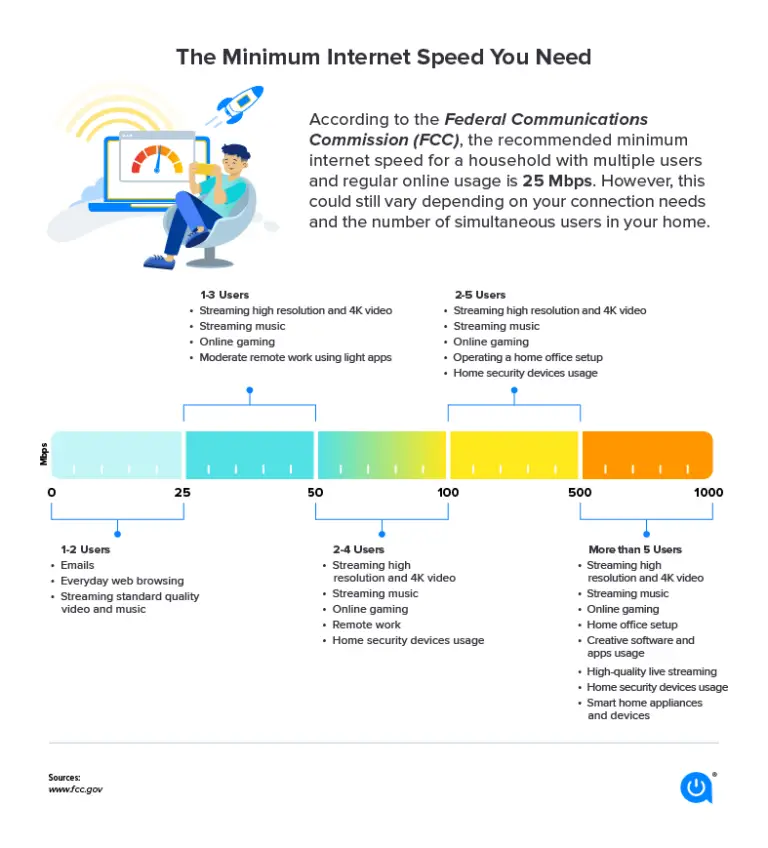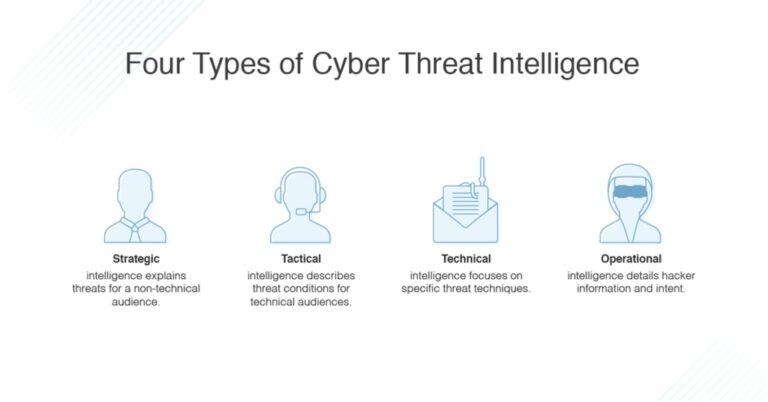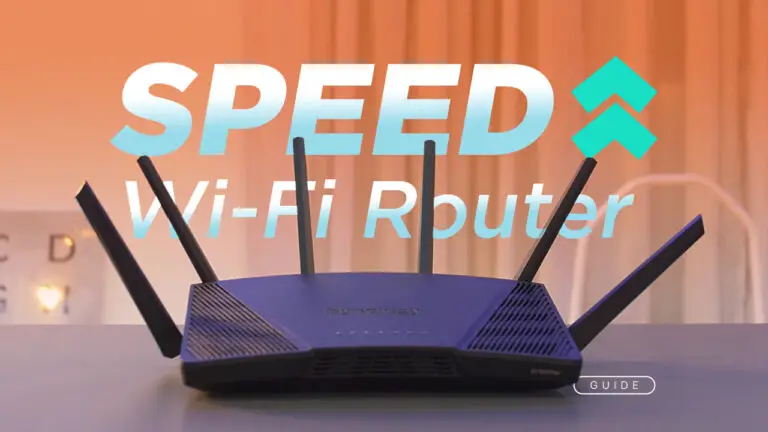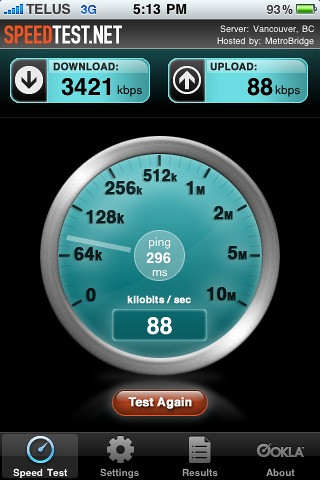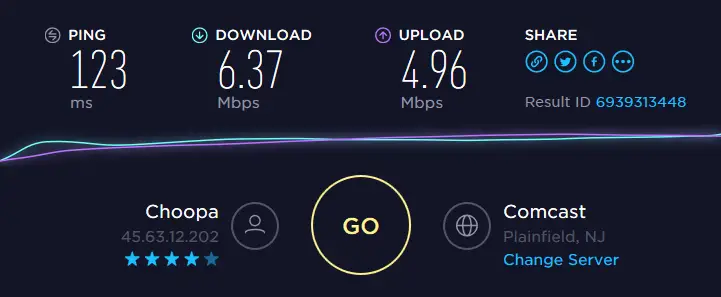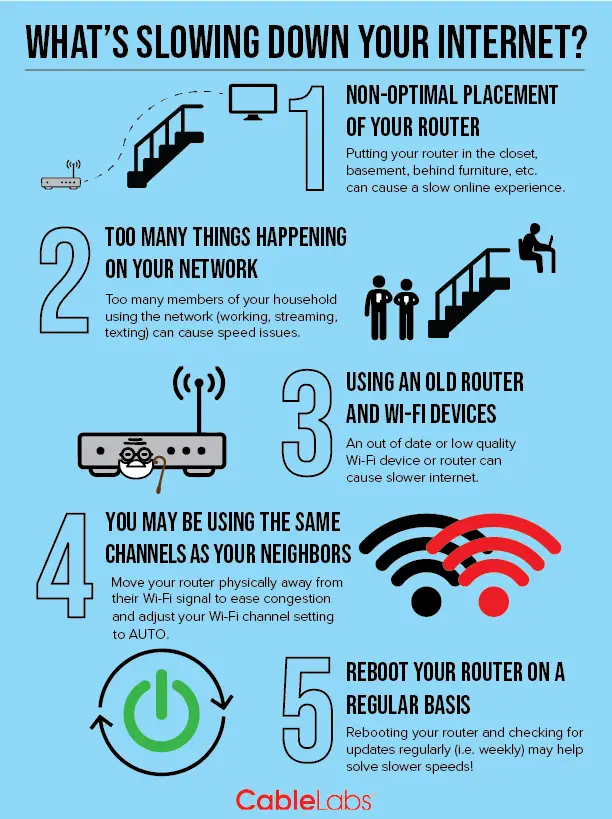Mastering WiFi at Home: Essential Tips for Lightning-Fast Internet
In the modern era, where a considerable portion of our lives streams, downloads, and connects through the invisible airways of WiFi, speed has become more than just a convenience. It’s the lifeblood of our digital routines, spanning from telecommuting to gaming marathons and streaming the latest blockbusters. If you’ve noticed that your WiFi speeds are leaving you in the digital slow lane, it’s high time to turbocharge your home network.
From understanding the nitty-gritty of how WiFi speed works to advanced strategies that tech enthusiasts swear by, this blog post will sharpen your knowledge and give your connection the boost it needs.
Unraveling the Mysteries of WiFi Speed
Before we jump into the tips, it’s crucial to understand what exactly WiFi speed means. When you hear about your Internet speed, it typically refers to the data transfer speed of your connection, usually measured in megabits per second (Mbps). However, your WiFi speed is a derivative of your Internet speed, influenced by several more factors, which we’ll soon discuss.
Another essential factor in WiFi speed is the frequency band, with common wireless routers broadcasting on two different frequencies: 2.4 gigahertz (GHz) and 5 GHz. Lower bands like 2.4 GHz offer better range but can get crowded, while higher bands like 5 GHz provide faster speeds but over shorter distances and through fewer walls.
The Culprits of Dwindling WiFi Performance
There are several notorious suspects behind a sluggish WiFi connection. The first is physical distance from the router; the farther you are, the weaker the signal becomes, leading to slower speeds. Then there’s interference — WiFi routers can be interrupted by other wireless devices, household appliances, and even architectural structures within your home, like concrete walls.
Outdated hardware such as your router or network cards, and overcrowded networks with numerous connected devices can also suppress your WiFi’s full potential. Firmware issues and poor service from your Internet Service Provider (ISP) can contribute to underperforming speeds, too. Now, let’s roll up our sleeves and tackle these issues head-on.
Pro Tips for Amping Up Your WiFi
Optimal Router Placement for Coverage
The positioning of your WiFi router is a basic, yet powerful, factor in determining your signal strength. Remember, elevation is your friend. Place your router high up, away from obstructions, and central to the areas you use WiFi the most. This helps the signal reach all corners of your home, minimizing dead zones.
Upgrade to the Latest in Router Technology
Upgrading to a modern, dual-band, or tri-band router can provide a significant jump in performance. Newer models use the latest WiFi standards that are faster and better equipped to handle multiple devices simultaneously without slowing down.
Manage Your Devices and Bandwidth
A household full of gadgets can fight for their slice of the WiFi cake, leaving you with crumbs. Limit the number of connected devices and manage peak usage times, especially if some devices need a larger share of the bandwidth for high-intensity tasks such as streaming 4K videos or online gaming.
Extenders and Adapters for Enhanced Range
Consider using WiFi extenders or powerline adapters to boost the coverage of your network. WiFi extenders rebroadcast the signal from your router, whereas powerline adapters use your home’s electrical wiring to extend the connection throughout your household, giving you more flexibility in expanding your network.
Advanced Tactics for the WiFi Elite
When the basics don’t cut it, it’s time to deploy the big guns. Advanced tactics include:
WiFi Channels and Interference
Routers can broadcast on several different channels, and switching to a less crowded one (like channels 1, 6, or 11 in the 2.4 GHz band) can significantly improve your connection’s stability and speed.
Firmware Updates and QoS Settings
Keeping your router’s firmware up to date is crucial for security and functionality, but it can also improve speed. Quality of Service (QoS) settings allow you to prioritize bandwidth for specific applications or devices, ensuring critical tasks are never starved for speed.
Gazing into the WiFi Crystal Ball
The future of WiFi promises even better speeds, coverage, and reliability. Technologies like WiFi 6 and 6E, which are starting to become the new standard, enhance the user experience significantly.
These next-gen WiFi standards operate on both the 2.4 GHz and 5 GHz bands, and 6E even expands to the 6 GHz band, providing more lane space for your data traffic to flow. They also include advancements like Orthogonal Frequency Division Multiple Access (OFDMA) for better multi-device efficiency and Target Wake Time (TWT) for reducing power consumption in devices.
A Bigger, Better, and Faster WiFi World Awaits
Speeding up your WiFi isn’t just about zipping through downloads or winning at online games. It’s about ensuring that your digital life, whether for work or play, isn’t disrupted by slow connections or lag.

The wireless landscape is always evolving, and so should your approach to maintaining the health of your home network. Whether with new router placements, thoughtful device management, or cutting-edge WiFi technology, these strategies ensure you stay ahead in the race for faster Internet.
Take these tips to heart, and your WiFi will no longer hold you back. It will propel you forward into a world where the only thing slowing you down are the 90s jams you just have to skip through on your streaming playlist.
Now go forth, tech enthusiast, and homeowner, and make the most of your WiFi — there’s a better, faster online universe waiting for you.