In this digitally connected era, where our online presence is as commonplace as the air we breathe, a hiccup in internet speed can feel suffocating—especially for the gaming community and professionals who rely on a lag-free connection for smooth operations. A speed test, therefore, becomes your window into the quality and reliability of your internet service. In this comprehensive guide, we’ll walk you through the intricacies of internet speed tests and arm you with the knowledge to ensure you never feel short-changed by skewed results again.

Understanding Speed Tests
Before we get to conducting the accurate test itself, it’s crucial to understand the conditions that underpin its precision.
How Speed Tests Work
Internet speed tests are essentially data transfer tests between your device and a remote server. They measure how long it takes for a small amount of data to travel to the server and back—commonly known as ‘ping’—and the rate at which these data bits travel, which is your internet speed. This process is typically repeated multiple times to provide a more accurate average result.
Factors Affecting Accuracy
The efficacy of a speed test can be influenced by several factors:
- Server Selection: The proximity and quality of the server you choose for the test have a significant impact. A server located thousands of miles away may not provide representative results of your typical internet experience.
- Network Congestion: A busy network will affect your internet speed at the time of the test, painting a skewed picture of your usual service quality. Conduct tests during off-peak hours for truer results.
- Device Performance: The age and capabilities of the device used to conduct the test can also skew results. Old or malfunctioning hardware may not be able to keep up with higher internet speeds, leading to underreported speeds.
Choosing the Right Speed Test
The web is brimming with online tools for this very purpose. But how do you distinguish a reliable service from a subpar one? Here’s how:
Assessing Test Providers
Look for reviews or recommendations when assessing the credibility of a speed test provider. It’s best to opt for a tool that has a history of reliability and positive user feedback. Tools that are Run by ISPs (Internet Service Providers) may be biased. It’s also important to use a test that is Labeled With EN-USQuality of Service (QoS) as this can provide a fair estimate of the speed you’re paying for.
Different Speed Tests for Different Users
Not all speed tests are created equal or with the same user in mind. If you’re a gamer, a test that emphasizes latency measurements is crucial. For streaming enthusiasts, a test that accurately represents sustained throughput is more important. Understand your primary use case and select a test accordingly.
Conducting the Test
You’ve chosen your speed test provider—now it’s time to roll up your sleeves and conduct the science.
Best Practices for Testing
- Prepare for the Test: Close all unnecessary applications and make sure no other devices are unnecessarily hogging bandwidth. Disconnecting from a VPN can also help to provide more accurate results.
- Repeat the Test: Conduct your speed test multiple times to ensure a consistent result. Note that internet speeds can fluctuate; however, this should give a more reliable average.
- Use a Wired Connection: Where possible, always use a wired Ethernet connection for the most accurate and stable results.
Interpreting the Results
You’re staring at numbers—now what? Here’s how to dissect the gibberish into actionable insights.
What Do the Numbers Mean?
Your speed test will likely show figures for download and upload speeds measured in megabits per second (Mbps). Depending on your use case and internet service plan, these figures could either lift your spirits or ring an alarm.
- Gaming: For a smooth gaming experience, you’d ideally want a low ping, indicating minimal delay, and a high download speed, above 15Mbps for a single player. Multiplayer or streaming would require more bandwidth.
- Streaming: A minimum of 25Mbps is generally recommended for 4K streaming, but again, the higher, the smoother.
- General Browsing: Even with light browsing, higher speeds tend to yield a more responsive internet experience, especially when multiple devices are connected.
Troubleshooting and Improving Speed
The numbers weren’t what you hoped for—now what? Here are some steps to troubleshoot and potentially boost your internet speed.
Addressing Common Issues
If you’re not getting the speeds you’re paying for, several common issues could be at fault:
- Router Placement: Position your router in a central location and ensure there are no physical barriers that could impede the signal.
- Interference: Other devices, especially those using the 2.4GHz band like Bluetooth, can cause signal interference. Move these away from areas where you most often use your internet.
- Outdated Equipment: If you’re renting your equipment from your ISP, consider an upgrade. The latest modems and routers generally provide better performance.
Maximizing Your Speed
- Upgrade Your Service: If you consistently need more speed than what you’re getting, it might be time to consider upgrading your internet service plan.
- Use a Wi-Fi Repeater or Extender: If you’re struggling with Wi-Fi coverage, these devices can help extend the range of your network.
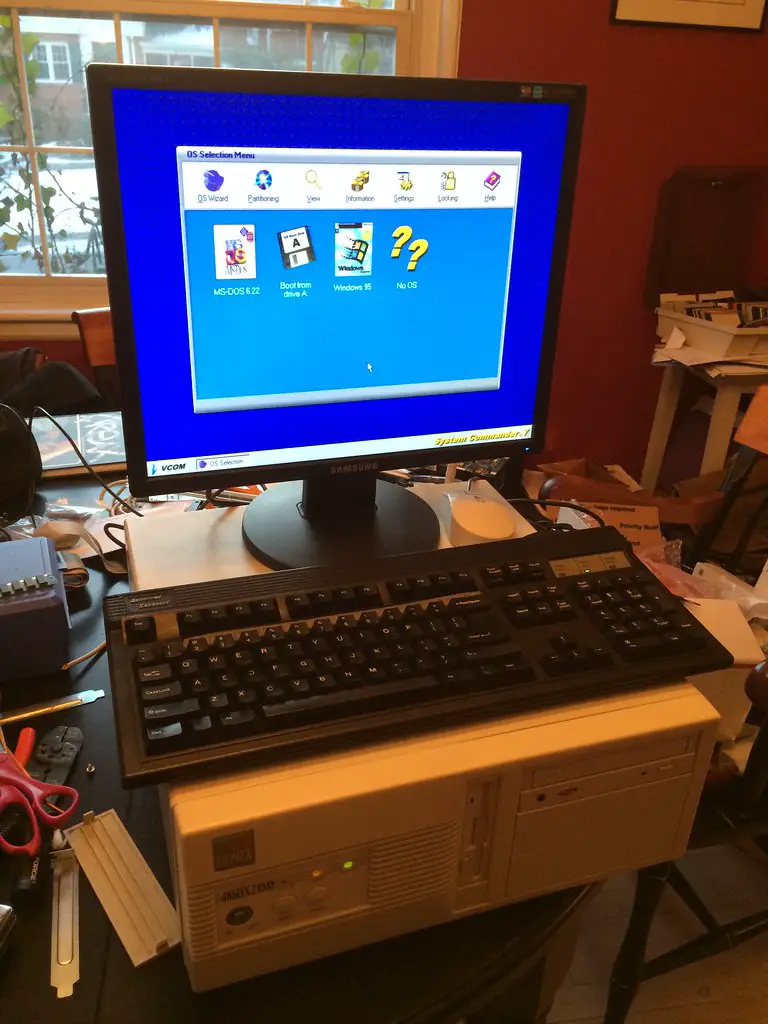
Conclusion
Accurate internet speed tests are the backbone of ensuring you get what you pay for from your ISP. By understanding the intricacies of these tests, you’re well-equipped to not only evaluate your current internet performance accurately but also troubleshoot and improve it when necessary.
In the grand scheme of our digital lives, a few Mbps here and there might not seem like much, but to a gamer in the middle of an epic battle or a remote worker striving for productivity, it can make all the difference. Stay informed, stay connected, and may the Mbps be with you. Remember to carry out regular speed tests and, when in doubt, share your experiences with others. The internet is vast, but a community of engaged users can help keep it in check.
Leave a Reply